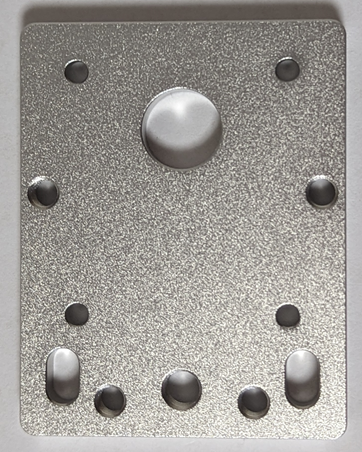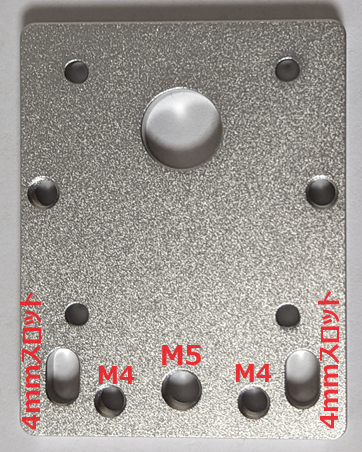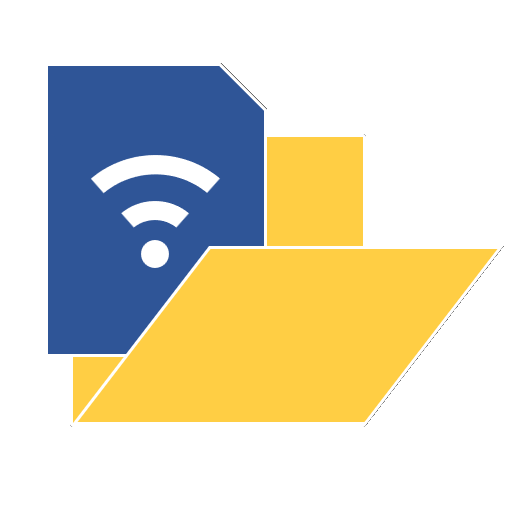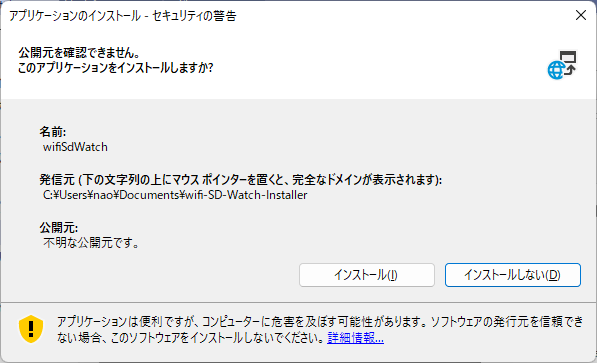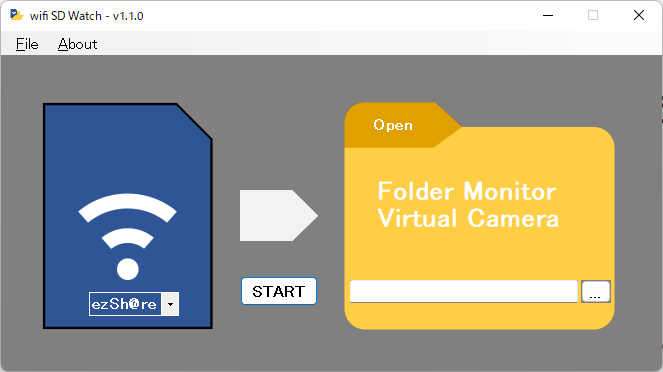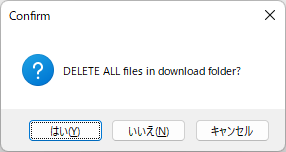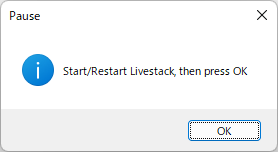ACURE OPTICS TRAVERSE can be controlled with Sky-Watcher(R) SynScanPro application.
I checked communication between SynScanApp and Traverse, but there were many commands start with “:X”. “X” command is not yet on the document “Manual: Sky-Watcher Motor Controller Command Set“.
Therefore I can not control Traverse with what I did for AZ-GTi.
Moving Traverse’s motors is easy.
However, moving Traverse’s motor is really easy.
I analyzed communications for both axis, and every speed steps, and found that command is really simple.
Base Number is “12091.5”
The value for Sidereal Time speed (x1.0) is 12091.5, probably. x0.5 speed = 6046, x8 speed = 96732.
(I do not know why this number, because I do not know the protocol. However it does work for Traverse)
Command to set Motor Speed
The command to set motor speed is the format like following 21 text format.
:X1020000000000002F3C
(and CR code to finish commands after this)
Devide the format part by part.
| :X | 1 | 02 | 0000000000002F3C |
| “X”tended? | RA/Horizontal Axis=1 DEC/Vertical Axis=2 | Command to set speed? | Speed Value |
Command is “:X”, followed by Axis identifier “1” or “2”.
Then “02” must be extended command to set motor Speed.
Motor speed is 64 bit integer value in HEX format.
No check-sum.
For positive speed values, “Up” or “Right” button in SynScanApp, Speed value is following.
| STEP | x Sidereal Speed | Speed Value | in Decimal | x 12091.5 |
| 0 | 0.5 | 000000000000179E | 6046 | 0.500020676 |
| 1 | 1 | 0000000000002F3C | 12092 | 1.000041351 |
| 2 | 8 | 00000000000179DC | 96732 | 8 |
| 3 | 16 | 000000000002F3B8 | 193464 | 16 |
| 4 | 32 | 000000000005E770 | 386928 | 32 |
| 5 | 64 | 00000000000BCEE0 | 773856 | 64 |
| 6 | 128 | 0000000000179DC1 | 1547713 | 128.0000827 |
| 7 | 400 | 000000000049CCFA | 4836602 | 400.0001654 |
| 8 | 600 | 00000000006EB376 | 7254902 | 600.0001654 |
| 9 | 800 | 00000000009399F3 | 9673203 | 800.0002481 |
For negative speed value, “Down” or “Left” buttons in SynScanApp, value is negative value as following.
(in 64 bit Integer in HEX representation)
| STEP | x Sidereal Speed | Speed Value | in Decimal | x 12091.5 |
| 0 | -0.5 | FFFFFFFFFFFFE862 | -6046 | -0.500020676 |
| 1 | -1 | FFFFFFFFFFFFD0C4 | -12092 | -1.000041351 |
| 2 | -8 | FFFFFFFFFFFE8624 | -96732 | -8 |
| 3 | -16 | FFFFFFFFFFFD0C48 | -193464 | -16 |
| 4 | -32 | FFFFFFFFFFFA1890 | -386928 | -32 |
| 5 | -64 | FFFFFFFFFFF43120 | -773856 | -64 |
| 6 | -128 | FFFFFFFFFFE8623F | -1547713 | -128.0000827 |
| 7 | -400 | FFFFFFFFFFB63306 | -4836602 | -400.0001654 |
| 8 | -600 | FFFFFFFFFF914C8A | -7254902 | -600.0001654 |
| 9 | -800 | FFFFFFFFFF6C660D | -9673203 | -800.0002481 |
And, Motor Stop is simply set 0 in the same format.
| STEP | x Sidereal Speed | Speed Value | in Decimal | x 12091.5 |
| 0 | 0000000000000000 | 0 | 0 |
Values above are from each speed step on SynScanApp. You can set other values.
Sor example, Solar speed or Luner speed
Sidereal day 23:56:04.091 = 86164.091 (sec)
Solar day 24:00:00.000 = 86400.00 (sec)
Luner day 23:03:39.014 = 83019.014 (sec)
Solar Speed=12091.5 * 86164.091 / 86400.00 = 12058.49≒ 12058⇒ 0000000000002F1A
Luner Speed=12091.5 * 83019.014 / 86400.00 = 11618.34≒ 11618 ⇒ 0000000000002D62
how to get 64 bit integer HEX representation?
If you are using Windows 11, you can use Calculator app.
Set Calculator app in Programmer mode
Click DEC (Decimal) and input decimal value, for example “-12092”, then you see “FFFF FFFF FFFF D0C4” in HEX part.
Click HEX will show HEX value, then copy it by “Ctrl+C”
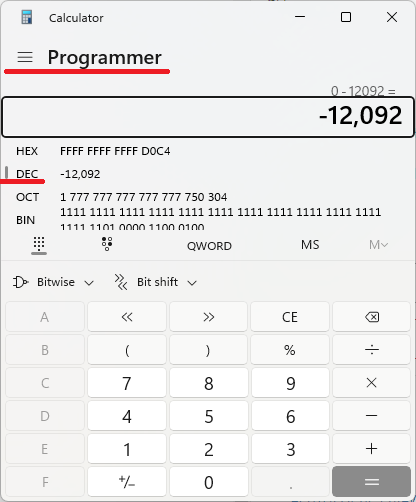
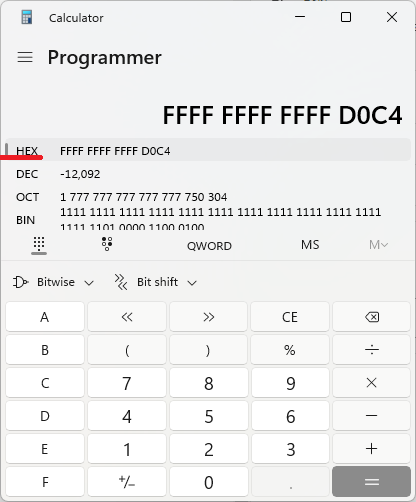
Let’s move TRAVERSE
Traverse can be connected Wifi(UDP communication), Bluetooth, or USB(Serial communication).
Let’s try with USB.
Connect PC and Traverse with USB-A–USB-C cable. Traverse does work with USB-powered from PC!
I use “TeraTerm”, but any Serial terminal works.
Connecting USB cable, there should be new COM port detected, so connect it. Baud rate does not matter because it is USB-Serial. Make sure “new line” code is CR.
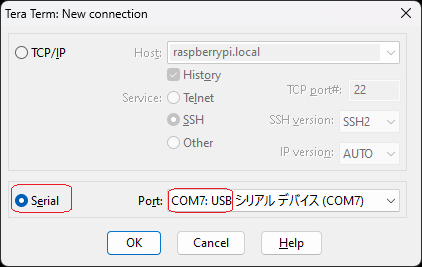
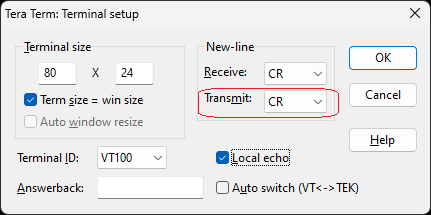
Send “:X10200000000009399F3”. RA axis move at x800 Speed.
Send “:X102FFFFFFFFFF6C660D”. RA axis move at x800 Speed in opposite direction. It automatically decelerate, stop, and accelerate, so you need only set new speed.
Send “:X1020000000000000000”. RA axis stop.
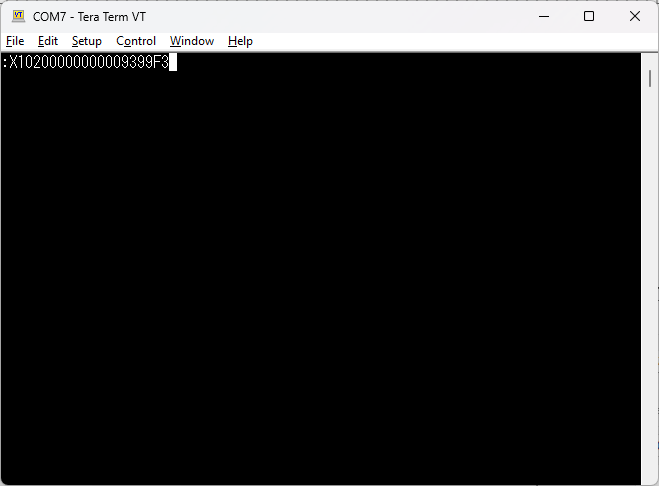
Send “:X20200000000009399F3. DEC axis move at x800 Speed.
Send “:X202FFFFFFFFFF6C660D. DEC axis move at x800 Speed in opposite direction.
Send “:X2020000000000000000. DEC axis stop.
In conclusion, you can change orange part, then you can control Traverse.
:X10200000000009399F3
This can make Traverse into time-lapse mount, or whatever you like, even not for telescope.